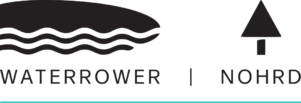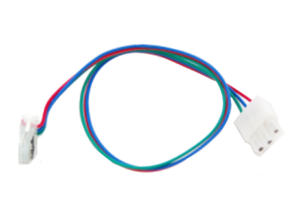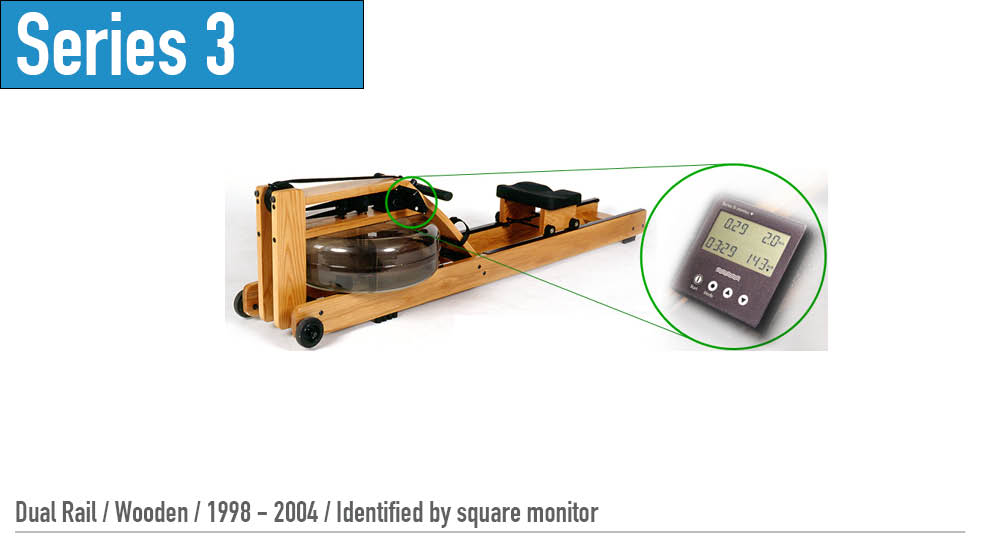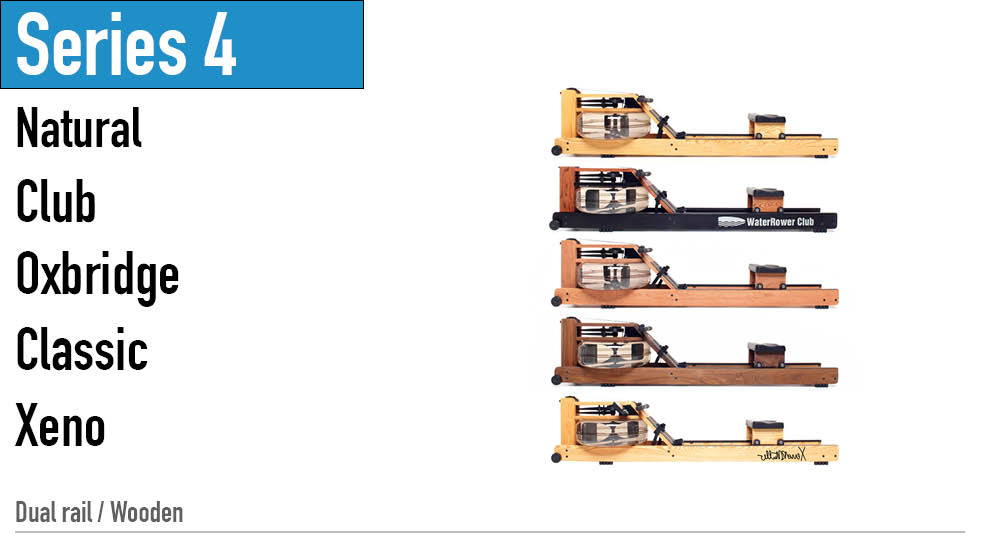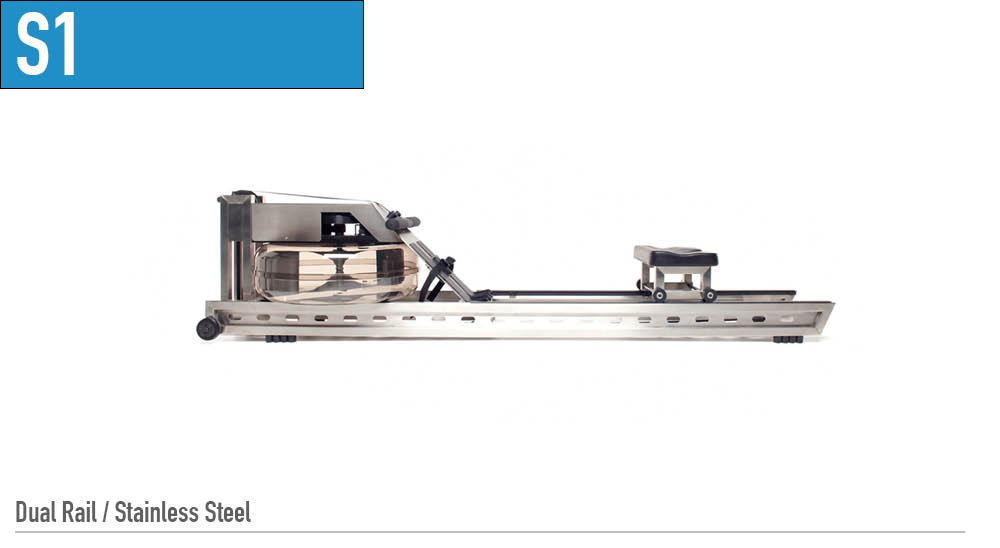Knowledge Base Archives: Monitor
M1: Wire Harness Replacement
Position the handle forward to the front Forward Riser pulley Carefully remove the Top Deck by removing the Top Deck bolts and upper Tie Rods. Gently lift the Top Deck up being careful not to dislodge any of the guide pulleys. Unclip the sensor connector from the wire harness. Remove the footboard handle rests, and loosen …
M1: Monitor Sensor Disk Alignment
If your S4 monitor is flashing zeros and not counting down, there is one simple check you can do that may solve the problem. You can check the position of the Sensor Disk. During shipping of your WaterRower Tank this Sensor Disk can slide slightly downwards. The diagram below shows the position of the Sensor …
Series 3: Monitor Troubleshooting
Battery Replacement Your Series 3 WaterRower requires 4 (AA) batteries for monitor function. If your monitor does not power on, these batteries likely need replacing. The battery pack is located beneath the foot board and between the 2 black key brackets (pictured below). The right key bracket will have the monitor attached to it. Keep …
Series 3: Monitor Fascia Replacement
Step 1. Remove screws (4) fastening the monitor facia to the monitor backplate as shown. Step 2. Remove the Facia Assembly as shown. Step 3. Replace facia assembly as shown. Step 4. Replace screws (4) fastening the monitor facia to the monitor backplate as shown.
Series 3: Monitor Board Replacement
Step 1. Remove screws (4) fastening the monitor facia to the monitor backplate as shown. Step 2. Remove the Facia Assembly as shown. Step 3. Remove monitor circuit board as shown. Step 4. Replace monitor circuit board as shown. Be careful to ensure that you place the socket on the correct header (i.e. five pin …
Series 3: Monitor Retrofit
Step 1- Remove the handle from the handle rests and place the handle in the full forward position as shown. Step 2- Stand the WaterRower upright and disconnect the bungee as shown. Step 3- Lay the WaterRower down. Remove the Tie Rods and JCB Bolts connecting the Top Deck to the Tank assembly as …
Series 4: Monitor Retrofit
Step 1- Remove the handle from the handle rests and place the handle in the full forward position as shown. Step 2- Stand the WaterRower upright and disconnect the bungee as shown. Step 3- Lay the WaterRower down. Remove the Tie Rods and JCB Bolts connecting the Top Deck to the Tank assembly as …
Series 3: Monitor Upgrade
Step 1- Remove the handle from the handle rests and place the handle in the full forward position as shown. Step 2- Stand the WaterRower upright and disconnect the bungee as shown. Step 3- Lay the WaterRower down. Remove the Tie Rods and JCB Bolts connecting the Top Deck to the Tank assembly as …