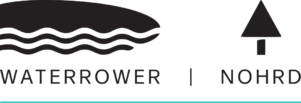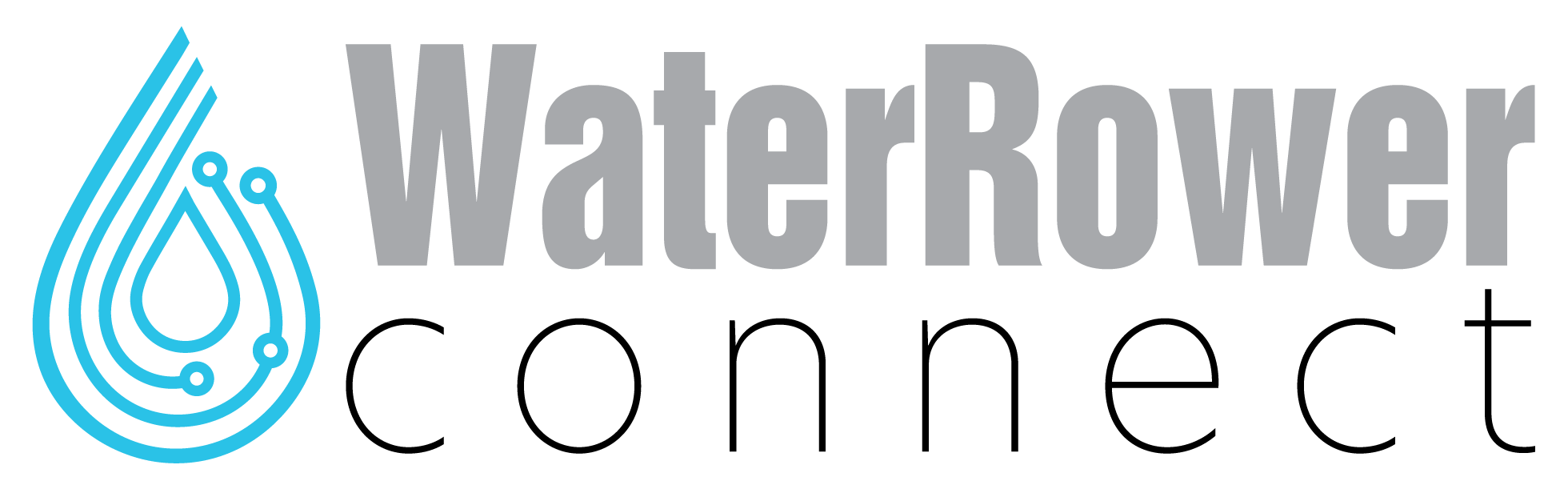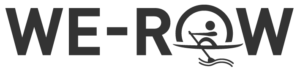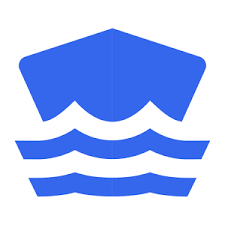Switch on your S4 monitor, press the “advanced” button 9 times and press “OK”. Your firmware version is now on the bottom right.
If your machine has the current mini USB port and is running firmware 2.01 or 2.03, please fill out this contact form regarding your potential firmware upgrade. Please note, all newer machines are already running the latest 2.1 firmware.
If you have any questions or require assistance, please contact us directly.
Series 4 version 2 – (Mini USB to USB Connection)
*Requires USB interface cable.
Manual Installation (Option 2 if issues with simple installation)
Download Driver (.zip)
Installation Instructions
1. Download & Extract the .zip archive to an accessible location on your computer.
2. Plug in the S4 monitor and wait for Windows to prompt for device installation and New Hardware Wizard.
Verify in the Windows Device Manager that the hardware is successfully installed
Opening the Windows Device Manager:
Windows 7 – Start > System & Security > Device Manager (under system heading)
Vista
XP – Click Start > Control Panel > System > Hardware (tab) > Device Manager
Most versions of Windows – Right click My Computer and select ‘properties’, the ‘hardware’ tab, then ‘device manager’
When you open the device manager, note the port number used by your monitor (under COM & LPT). The device name is “USB Communications Port (COM?)”.
You must chose this COM port in We-Row later.
In this example it is COM3. Your settings may differ!
Series 4 version 1 – (USB to Serial RS-232 Connection)
*Requires Serial to USB converter and RS-232 Serial Cable.
Installation Instructions
Non 64-bit versions of Windows
Run Setup.exe contained in folder within .zip archive.
For 64-bit versions of Windows
Manually install the driver contained in the .zip archive.
1. Download & Extract the .zip archive to an accessible location on your computer.
2. Plug in the S4 monitor and wait for Windows to prompt for device installation and New Hardware Wizard.